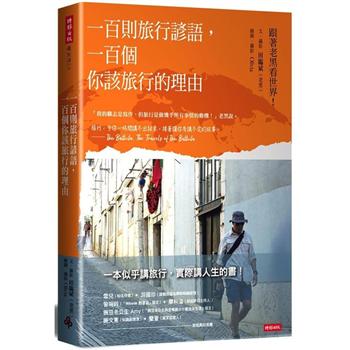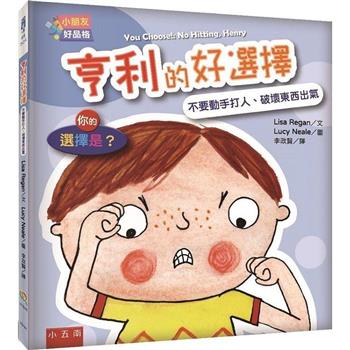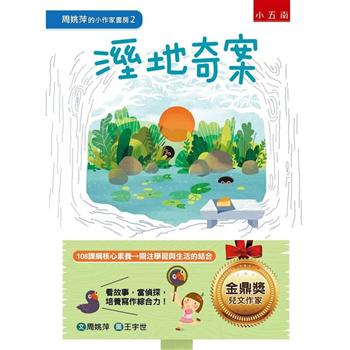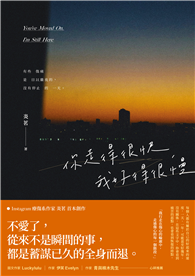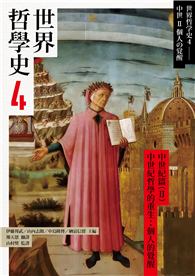| FindBook |
有 1 項符合
TEACH YOURSELF VISUALLY LAPTOPS的圖書 |
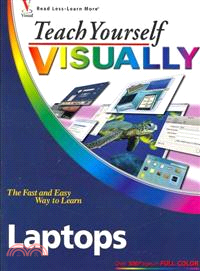 |
TEACH YOURSELF VISUALLY LAPTOPS 作者:MUIR 出版社:JOHN WILEY & SONS 出版日期:2007-10-19 |
| 圖書館借閱 |
| 國家圖書館 | 全國圖書書目資訊網 | 國立公共資訊圖書館 | 電子書服務平台 | MetaCat 跨館整合查詢 |
| 臺北市立圖書館 | 新北市立圖書館 | 基隆市公共圖書館 | 桃園市立圖書館 | 新竹縣公共圖書館 |
| 苗栗縣立圖書館 | 臺中市立圖書館 | 彰化縣公共圖書館 | 南投縣文化局 | 雲林縣公共圖書館 |
| 嘉義縣圖書館 | 臺南市立圖書館 | 高雄市立圖書館 | 屏東縣公共圖書館 | 宜蘭縣公共圖書館 |
| 花蓮縣文化局 | 臺東縣文化處 |
|
|
- 圖書簡介
Visual learners will find clear, step-by-step screen shots that show how to tackle more than 150 tasks related to using a laptop. Each task-based spread includes easy, visual directions for such operations as comparing different laptop models, using the keyboard and touchpad, connecting to a wireless network, adding PC cards and input devices, securing an Internet connection, setting up a low-battery alarm , and more. Helpful sidebars offer practical tips and tricks, while full-color screen shots demonstrate each task.
- 作者簡介
Nancy Muir is the author of over 50 books on technology, business, and science topics. Nancy holds a certificate in Distance Learning Design, and has held management positions in both the software and publishing industries. Nancy has been an instructor in technical writing at a midwestern university and currently co-teaches a distance learning course on Internet Safety through Washington State University.
- 目次
Chapter 1: Introducing Laptops.
Explore a Laptop.
How a Laptop Differs from a Desktop.
Types of Laptops.
Discover Slots and Ports.
Understanding Hard Drives.
Using Data Storage.
Understanding Power Options.
Understanding Microprocessors.
Chapter 2: Choosing Laptop Peripherals and Accessories.
Get Extra Connectors.
Add Input Devices.
Buy a Laptop Case.
Types of External Data Storage.
Save to a Data Storage Device.
Add PC Cards.
Connect to a Printer.
Add Security.
Use Cooling Pads and Docking Stations.
Take Along Power Accessories.
Add Headphones.
Connect and Test a Microphone.
Chapter 3: Buying Your Laptop.
Choose an Operating System.
Select a Price Range.
Select the Right Weight.
Look at Wireless Capabilities.
Understanding Battery Life.
Choose the Best Battery.
Choose a Monitor.
Determine Memory and Storage Needs.
Select a Microprocessor.
Review Graphics Capabilities.
Examine the Keyboard and Mouse.
Consider Final Details.
Chapter 4: Setting Up Your New Laptop.
Examine the Laptop.
Connect Cables and Peripherals.
Charge the Battery.
Turn the Laptop On and Off.
Install a Program.
Use a Touchpad or Button Mouse.
Input with a Tablet PC.
Using a Wireless Mouse.
Get to Know the Keyboard.
Work with the Embedded Numeric Keypad.
Adjust Screen Brightness.
Chapter 5: Working with a Macintosh.
Buy Your Mac Laptop.
Set Up Your Mac.
Explore the Mac Desktop.
Work with the Dock.
Explore the Finder.
Work with the Keyboard and Trackpad.
Manage Windows with Exposé.
Work with Widgets.
Explore the Internet with Safari.
Work with Power Management.
Chapter 6: Exploring Windows Vista.
Get to Know the Desktop.
Access the Start Menu.
Add a Desktop Shortcut.
Work with the Recycle Bin.
Adjust System Volume.
Display and Close the Sidebar.
Work with Gadgets.
Work with Windows Explorer.
Change the Screen Resolution.
Change the Desktop Background.
Get Help.
Ask for Remote Assistance.
Chapter 7: File Management Basics.
Create a New Folder.
Copy a File.
Move a File.
Rename a File.
Compress Files.
Work with File Formats.
Save Files.
Back Up Files.
Delete Files.
Burn Files to a CD/DVD.
Search for Files and Folders.
Open Recently Used Files.
Chapter 8: Software Basics.
Install a Program.
Open a Program.
Switch between Programs.
Open a Document.
Explore a Program Window.
Select a Command from a Menu.
Select a Command from a Toolbar.
Tour Office 2007.
Select Options from Dialog Boxes.
Use Dialog Box Controls.
Save a Document with a Different Name.
Print a Document.
Uninstall a Program.
Chapter 9: Using Software.
Create Word Processing Documents.
Work with Numbers in a Spreadsheet.
Build Presentations.
Organize Information in a Database.
Insert and Manipulate Images.
Design Documents with Desktop Publishing Software.
Play Sounds and Music.
Play Games.
Chapter 10: Connecting to a Network.
Understanding Computer Networks.
Discover Network Devices.
Understanding Wireless Computing.
Set Up a Wireless Connection.
Connect and Disconnect from a Network.
Chapter 11: Exploring the Internet.
Introduction to the Internet.
Connect to the Internet.
Make Your Connection Secure.
Introduction to the World Wide Web.
Learn about Web Browsers.
Web Browser Features.
Search Online.
Read News.212
Research Online.
Buy and Sell on the Internet.
Bookmark Favorite Sites.
Chapter 12: Communicating Online.
Understanding E-mail.
Discover E-mail Addresses.
Features of an E-mail Program.
Create and Send Messages.
Receive and Forward Messages.
Work with Attachments.
E-mail Etiquette.
Communicate with Instant Messaging.
Make Online Phone Calls with VoIP.
Participate in Blogs and Social Sites.
Chapter 13: Managing Power.
Discover Power Management.
Choose a Power Plan.
Adjust Screen Brightness.
Using Batteries Efficiently.
Adjust Low Battery Notification Settings.
Manage Power with Windows Vista.
Chapter 14: Maintaining Your Laptop.
Update Windows Vista.
Check Your Hard Drive for Errors.
Defragment a Hard Drive.
Free Disk Space.
Clean the Keyboard.
Protect and Clean Your Screen.
Chapter 15: Computer Security.
Understanding Computer Security.
Protect Yourself Online.
Protect Your Laptop on the Road.
Understand and Use Password Protection.
Stay Safe from Viruses.
Reduce E-mail Spam.
Improve E-mail Privacy.
Keep Kids Safe Online.
WEP and WPA.
Block Malware.
Protect Your Laptop with Window Security Center.
Make Settings for Windows Defender.
|