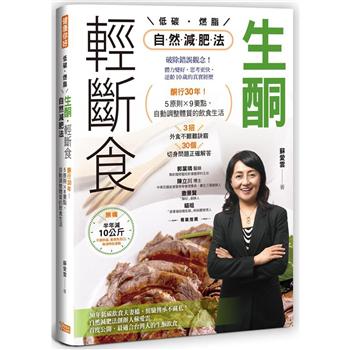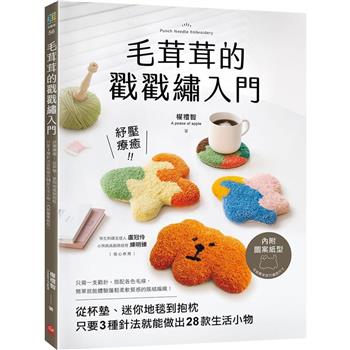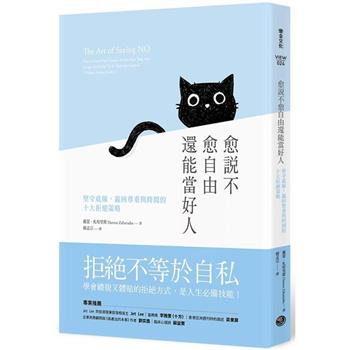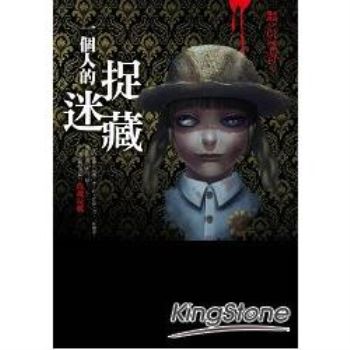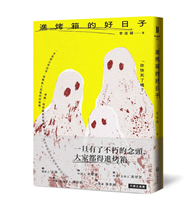| FindBook |
|
有 1 項符合
Simplif的圖書 |
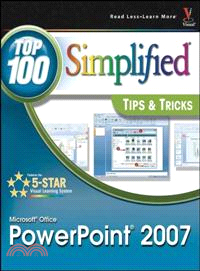 |
$ 628 | MICROSOFT OFFICE POWERPOINT 2007: TOP 100 SIMPLIF
作者:MCFEDRIES 出版社:JOHN WILEY & SONS,LTD 出版日期:2007-05-11  看圖書介紹 看圖書介紹
|
|
|
- 圖書簡介
You already know PowerPoint 2007 basics. Now you'd like to go beyond with shortcuts, tricks, and tips that let you work smarter and faster. And because you learn more easily when someone shows you how, this is the book for you. Inside, you'll find clear, illustrated instructions for 100 tasks that reveal cool secrets, teach timesaving tricks, and explain great tips guaranteed to make you more productive with PowerPoint 2007.
* Minimal text and maximum illustrations
*
Task-oriented, step-by-step approach
*
Navigational aids connect instructions to illustrations
*
Self-contained, two-page lessons
*
Uniform layout makes it easy to read less, learn more
How easy is it?
Look for these symbols marking the difficulty of each task.
* Demonstrates a new spin on a common task
*
Introduces a new skill or a new task
*
Combines multiple skills requiring in-depth knowledge
*
Requires extensive skill and may involve other technologies - 作者簡介
Paul McFedries is the president of Logophilia Limited, a technical writing company. While now primarily a writer, Paul has worked as a Programmer, consultant, and Web site developer. Paul has written nearly 50 books that have sold over three million copies worldwide. These books include the Wiley titles the Unofficial Guide to Microsoft Office 2007, Teach Yourself VISUALLY Windows Vista, Windows Vista: Top 100 Simplified Tips and Tricks and Teach Yourself VISUALLY Computers. Paul also runs Word Spy, a web site dedicated to tracking new words and phrases (see www.wordspy.com).
- 目次
1 CUSTOMIZE POWERPOINT OPTIONS TO SUIT YOUR NEEDS.
#1 Change the Default View of Your Presentation.
#2 Add a Shortcut to the Favorite Links.
#3 Customize the Quick Access Toolbar for Easier.
#4 Customize PowerPoint's Most Popular Options.
#5 Customize How PowerPoint Saves Your Presentations.
#6 Modify the Display and Slide Show Options.
#7 Change the Editing Settings.
#8 Work with the Print Options.
#9 Change the AutoFormat Settings.
2 GIVE YOUR PRESENTATION THE LOOK YOU WANT.
#10 Customize a Layout by Removing Placeholders.
#11 Change Layouts When You Create Your Own Masters.
#12 Add a Watermark to Your Slides.
#13 Place Slide Numbers on All Slides.
#14 Replace All Instances of a Font in Your Presentation.
#15 Make a Document Theme the Default for New Presentations.
#16 Create Unique Bullets from Your Own Custom Graphics.
#17 Change the Layout of an Existing Slide.
#18 Add Emphasis by Inserting a Custom Background Image.
#19 Display Content in Different Languages.
#20 Create a Custom Color Scheme.
3 ADD IMPACT WITH GRAPHICS.
#21 Communicate Information with a SmartArt Graphic.
#22 Add Connector Lines to Objects.
#23 Emphasize Images with Borders.
#24 Crop Images to Attract Attention.
#25 Compress Graphics to Make Presentations Load Faster.
#26 Display Pictures in a Photo Album.
#27 Blend Graphics into the Background.
#28 Add text to Your Shapes.
#29 Use 3-D Effects to Make Graphics Stand Out.
#30 Align Graphics Perfectly Using the Grid and Guidelines.
4 USING TIMESAVING TOOLS.
#31 Paste Slides from One Presentation to Another.
#32 Turn a World Outline into a Power Point Presentation.
#33 Copy Formatting from One Slide to Another.
#34 Publish Slides to a Slide Library.
#35 Reuse Slides fro a Slide Library.
#36 Send Slides from a Slide Library to PowerPoint.
#37 Translate Worlds from within PowerPoint.
#38 Turn Your Presentation into a PowerPoint Template.
#39 Configure Security Settings to Run Your Macros.
#40 Create a Macro in the Visual Basic Editor.
#41 Run a Macro to Automate our Functions.
5 ADD SIZZLE TO YOU RPRESENTATION WITH EFFECTS.
#42 Highlight Graphics when You Use Custom Shadows.
#43 Create a Link to Go Elsewhere in the Presentation.
#44 Open a Document with the click of a Button.
#45 Add Motion to Illustrate Your Content.
#46 Make an Entrance with Custom Animations.
#47 Orchestrate an Exit with Custom Animations.
#48 Choreograph Effects to Make a Multimedia Presentation.
#49 Give Your Presentation a Profession Look with Transition Effects.
#50 Enhance a Transition with a Sound Effect.
6 COMMUNICATE WIHT AUDIO AND VIDEO.
#51 Add a Button to Play Your Video Clip.
#52 Embed Video to turn Your Slide into a Movie.
#53 Add Sound from a File.
#54 Loop an Audio File.
#55 Boost Your Presentation with Audio from a CD.
#56 Insert an Audio Button in your Slides.
#57 Hover Your Mouse to Play a Sound.
#58 Record Narrations for Your Slides.
#59 Create a Narrated Slide Show.
#60 Produce a Professional Presentation When You Synchronize Effects.
7 ENHANCE YOUR PRESENTATIONS WITH CUSTOM CONTENT.
#61 Link to the Web from you Presentations.
#62 Add a link to an E-mail Address.
#63 Explain It Better with Equations.
#64 Type Specialized Characters and Symbols.
#65 Add an Excel Spreadsheet to Leverage Data.
#66 Add an Excel Spreadsheet to Calculate Data.
#67 Tell your Story with Illustrated Charts.
#68 Make a Point When You Connect Graphics.
#69 Show Relationships with Organizational Charts.
#70 Get Your Presentation Noticed with Ink Annotations.
8 EXPAND YOUR AUDIENCE BY PUBLISHING TO TEH WEB.
#71 Turn Your Presentation into an Online Resource.
#72 Publish You Presentation directly to a Web Site.
#73 Publish Your Presentation to an XPS or PDF File.
#74 Navigate a Presentation in a Browser.
#75 Specify the Default Fonts for Web-Based Presentations.
#76 Customize Colors in Web-Based Presentations.
#77 Change the Title for a Web-Based Presentation.
#78 Change the Target Screen Resolution for Web-Based Presentations.
#79 Optimize Your Presentation for a Specific Browser.
#80 Link You Presentation to Another Web Page.
9 COLLABORATE WITH OTHERS.
#81 Safeguard Your Presentation with a Password.
#82 Use Comments to Add Notes.
#83 Send Your Presentation as an E-mail Attachment.
#84 Collaborate by Saving a Presentation to a SharePoint Site.
#85 Collaborate on Presentations with a Document Workspace.
#86 Add Related Documents to a Document Workspace.
#87 Change Team Members in a Document Workspace.
#88 Track Your Presentation History.
#89 Stay Current When You Subscribe to Alerts.
#90 Add Related Links to a Document Workspace.
10 DELIVER AND DISTRIBUTRE YOUR PRESENTATION EFFECTIVELY.
#91 Create a Custom Show Instead of a New Presentation.
#92 Display Hidden Slides during a Presentation.
#93 Practice Your Presentation with Rehearse Timings.
#94 Repeat Your Presentation with Continuous Loops.
#95 Add Comments during your Presentations.
#96 Create a Kiosk Presentation That Runs Unattended.
#97 Work with Multiple Monitors and Presenter View.
#98 Make Your Slide Show Start Automatically.
#99 Distribute Your Presentation with the PowerPoint Viewer.
#100 Burn a Presentation CD for a Wider Distribution.
|